After many years of use, my old TV remote stopped working a few days ago, its buttons were sticky and unresponsive. So now it’s time to get a new remote.
So I took my mobile and started searching online for a remote to control my TV. While browsing through various remotes, I found GE Universal remote and was stunned after reading its features.
This single universal remote can control every company’s TV, Streaming Players, Blu-Ray, DVD, VCR, Home Theater and more. So I ordered it immediately.
And this morning it was delivered to me, so I immediately unboxed it and tried to program this GE Universal remote with my TV. I won’t lie – the initial setup was tricky. With so many buttons, I struggled to get the remote synced up.
And after a lot of effort, I finally got it working! But how did I do this? Let me explain you:
How to Connect GE Universal Remote to TV? (2 methods)
You can program GE Universal Remote to your TV or any other device (such as DVD, CBL or Audio etc.) with two methods: With code or without code. Here’s the step by step process for both methods:
Method #1: With Code (Manual Code Search)
Step 1: Plug in your TV or other device to power (don’t turn on yet).
Step 2: Point the Remote towards your TV or the device.
Step 3: Press and hold the Setup button until the red light is turned on at the remote.
Step 4: Press the device button (TV, DVD, CBL or AUD) you want to connect.
Step 5: Enter the programming code of your TV by using the number pad in the remote (Then the remote’s light will be turned off)
Step 6: Try to turn on your TV or the device with the remote (If the device turns on, then the code is correct)

After following these steps, you can now control your TV or other devices with a GE Universal Remote. But if some buttons of the remote are not working or the TV is not turning on, then you should try these steps again with a different code.
If you don’t know your device’s specific code to program with GE remote, Don’t worry! I have explained “How to Find GE Universal Remote Codes for Your Device” in the section below the next step.
You May Like: How To Reset Aqara Hub M2? (Step By Step)
Method #2: Without Code (Auto Code Search)
Don’t have the code to program your GE Universal Remote to TV? Don’t Worry! Your TV can automatically search the code, Just follow these steps:
Step 1: Turn on your TV manually (by using the button on the TV)
Step 2: Point the remote towards the TV
Step 3: Press and Hold the setup button until a red light flashes
Step 4: Press the TV button
Step 5: Now press the Power button every 3 seconds until your TV is turned off.
Step 6: Turn your TV again manually.
Step 7: Press & release the Volume up (+) button every 3 seconds until your TV is turned off.
Step 8: Now your TV has found the code, press the “TV” button to save this code.
Hurray! Now your GE Universal remote is connected with TV.
If some of the buttons are not working, then you will have to follow the 1st method (Manual Code Search) to fix this. To find the programming code for your TV, follow this:
How to Find GE Universal Remote Codes for Your Device?
There are two methods to find the GE Universal Remote code for your device:
Method #1: Check on Manual
Check the manual that comes with your GE Universal Remote, it contains codes list for all devices according to your remote’s CL version.
Find your device’s brand name in the list and use the code to program your device with GE Remote. But if you don’t have manual, then follow this method:
Method #2: Check it online
Step 1: Open your GE (General Electric) Remote’s battery compartment.
Step 2: Remove the batteries
Step 3: Check for the Code List version there (CL3, CL4, CL5 or CL3)

Step 4: Re-insert the batteries to remote and replace the cover.
Step 5: Go to ByJasco’s programming codes list page
Step 6: Choose the CL version you found on remote
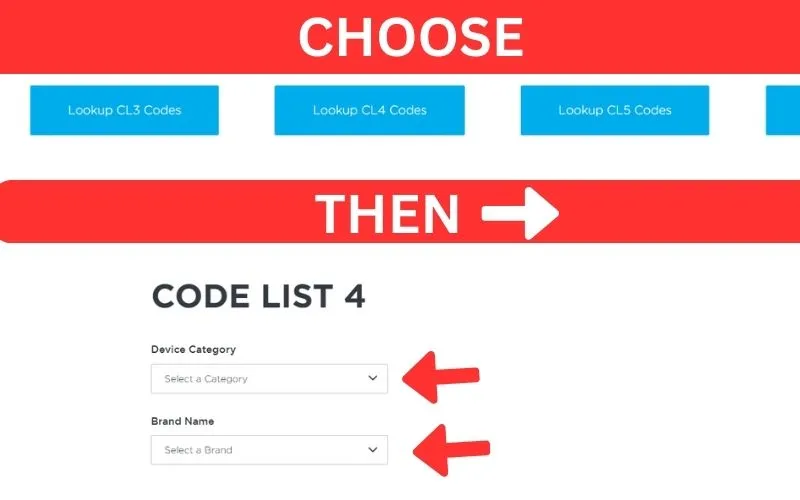
Step 7: Select Device Category and then Brand Name
Step 8: Now you can use the given code to control your TV or other devices with General Electric remote.
Note: If multiple codes have been given for your device, then try them one by one. One of them will be suitable to program the remote with your device.
GE Universal Remote Not Working: Troubleshooting
If your GE Universal Remote is not working with your device, then you should try these troubleshooting tips:
Remote Not Controlling or Responding:
If your General Electric Universal Remote is not responding then may be its battery is low, so try again after inserting new batteries.
If batteries are working properly, then there is any obstacle between the remote and the device. Which cause the remote’s signal not to reach to that device.
Some Keys Not Working:
If some keys of the remote are not working, it means that the code you have used to program the device might control a few features only.
So in this case, you should pair the device again with the other code given for your device.
You May Like: How to know how many SSD Slots do I have?
Remote Not Operating my device:
Maybe you have not have pressed the correct button while programming your device with the remote. Like if you are pairing TV, then press TV button, not the DVD, DVR or CBL buttons.
If remote still not working after trying above fixes:
Check whether the sensor of your GE remote is working properly or not, Open your smartphone’s camera and point it towards the remote IR, then press any keys on remote, And watch in the camera.
If Red Light is flashing in IR after pressing the button, then your remote is working fine. But if the Light is not flashing, then your remote’s IR has been damaged, So you should but a new GE Remote or replace the existing IR.
Frequently Asked Questions (FAQs)
Do GE Universal Remotes Come with Code Lists?
The pairing codes list is not directly written at the GE Universal Remote. But with the help of the CL version mentioned on the remote, you will definitely be able to get the code list. But how? I have mentioned its step by step process above.
Otherwise, the pairing code list is also present in the booklet/manual that comes with the General Electric remote.
How to Know if a Code is correct and working?
It’s pretty simple to know if your code is correct or not, To test it: Point your GE remote in front of the device you have paired with, and press the power button. If your device (e.g. TV) turns off, then the code is correct.
To check if your code is working properly, press all buttons one by one and check whether all the functions are working properly or not. If not working, then apply the troubleshooting tips mentioned above.
Can I program other devices (cable box, streaming stick) with the GE Universal Remove?
Of course, you can program other devices like cable boxes, Blu-ray players, sound bars, Roku/FireTV sticks, and more with GE Universal Remote. For this, you will only need the correct code which can pair the remote with that device.
If you want the step by step process to pair other devices with GE remote, then comment down below. I will prepare a detailed article on it.
Conclusion
By following both of the methods given above, you can program the GE Universal Remote with your device. To program with the first method, you will need a pairing code that will connect the remote to your device.
But if you don’t have that code, then you can program the remote by following the 2nd method. If some buttons are not working after programming, then you will have to follow the first method.
You can find the necessary code to apply 1st method by methods given in this section: How to Find GE Universal Remote Codes for Your Device? And then you’re ready to control the device!
If you have still any queries related to GE Universal Remote, comment them below. I will try to respond you As soon as possible!
I currently live in Austin, Texas and My goal is to provide genuine information to you on topics like Lifestyle, Education, World, Business, Entertainment and much more.

