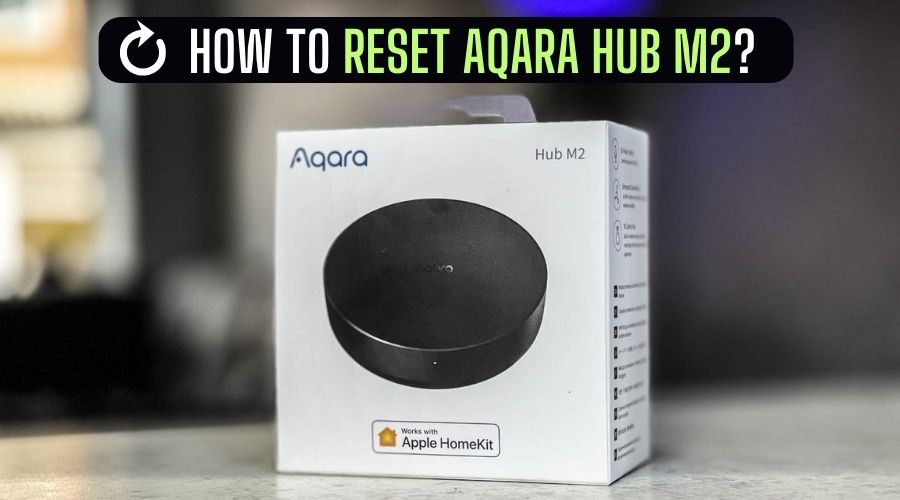For the last one year, I have been controlling all the smart gadgets in my house with Aqara M2 hub, whether it is turning On or Off the AC or locking/unlocking the smart door lock.
But sometimes when it has connectivity issues and automation failures then I reboot my Aqara Hub M2 to fix them, but if the issue didn’t get solved by a restart, then I have to reset it. After which the problem is easily solved and I control my smart gadgets remotely again.
If you are having similar issue in your Aqara Hub M2, then you can also fix them by restarting or resetting your Aqara. But how to do so? Let’s know!
How To Restart Aqara Hub M2?
If you are facing any issues in your Aqara Hub M2 then you should restart it before resetting, because sometimes some temporary glitches occur which get fixed after a restart.
Here’s how to restart your Aqara Hub M2:
Step 1: Unplug your Aqara Hub M2 cable from the outlet.
Step 2: Wait for 25 seconds.
Step 3: Plug it back in the power switch.
Step 4: Press the On button near the LED.
Step 5: Your Aqara M2 Hub will be restarted.
Check now whether your problem is fixed or not, if not then you will have to reset your smart hub.
How To Reset Aqara Hub M2?
To reset your Aqara Hub M2 follow these steps:
Step 1: Turn on your Xiaomi Aqara Hub M2.
Step 2: Open Aqara Home app and click on Accessories.
Step 3: Slide the Hub M2 to the right and tap on Delete.
Step 4: Confirm Delete.
Your Aqara Hub will be removed from the app, now it’s turn to reset it!
Step 5: Press the button 10 times on the hub which is located below the LED.
Step 6: You’ll get a response “Reset Successfully”.
After the reset, all the settings of your smart hub will be set to default, glitches and software issues will be fixed and all the previous connected devices will also be removed from there.
Then you have to connect all the devices one by one with your Aqara Hub M2.
You May Like: How to know how many SSD Slots do I have?
Aqara Hub M2 Troubleshooting Tips
In the last several months, I faced faced problems with my Aqara Hub M2 like Can’t Add New Devices and Device not responding etc., after a lot of research, I fixed them.
If you are also facing such issues in your Hub then you can fix them yourself, here are the tips/methods I used personally:
Can’t Add New Devices
1. Before pairing, make sure that your Aqara hub is in pairing mode. You can read FAQs below to put your Aqara M2 Hub in pairing mode.
2. Keep the child device you want to add within a radius of 20 meters of the Aqara hub.
Child Device Not Responding
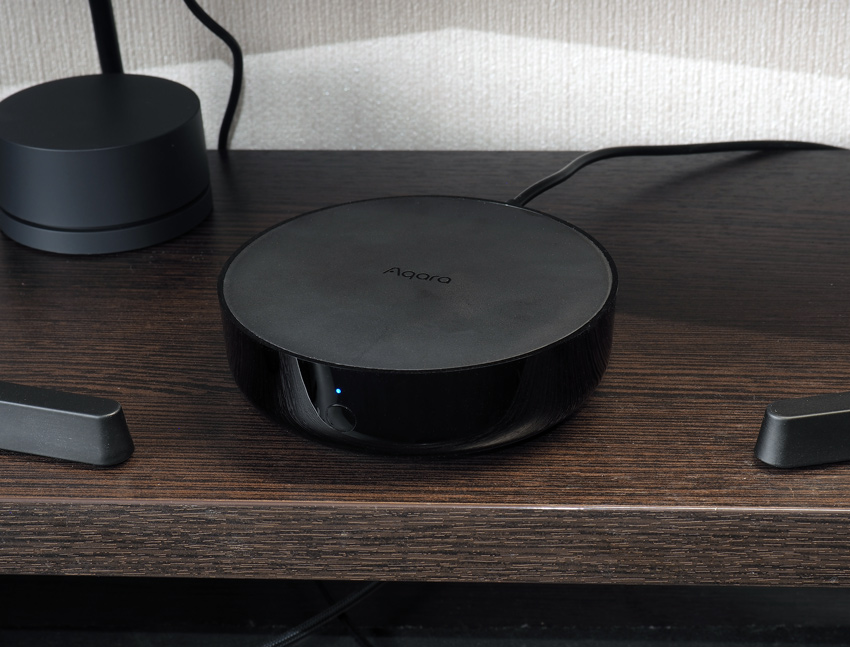
If your child device is not following commands and has stopped responding, then you will have to remove it and add it again.
How To Remove Child Device? Open Aqara Home App > Click on Accessories from the bottom > Select the Child device > Scroll down to last and click on the Remove Accessory button in red.
How to Re-Add Child Device to Aqara M2 Hub? Press the button on the hub 3 times > Hold the button on your child device for 5 seconds > Your device will be added!
If your child device still does not work then it means that your Aqara M2 Hub is not working, to fix this you will have to restart the Hub by following the restart method given above.
Hub Flashing Blue/Yellow LED
To fix this, you will have to reset your Aqara M2 Hub, don’t panic! You have to do just a Soft reset, it will only reset network settings of your smart hub.
To perform the soft reset: Press and hold the Hub’s button for 10 seconds and then this confirmation message will appear: Network Reset Successfully!
Contact Support
If your Aqara M2 Hub’s problem is not fixed even after following the above troubleshooting tips, then you should contact Aqara Support, they will guide you to get out of the problem!
What Does The Lights Mean On Aqara Hub M2?
Yellow or Red (Always On): This light appears when you power on your Aqara Hub M2.
Flashing: When the hub starts and waits for a network connection.
Blue (Always On): Your Aqara M2 hub is working properly.
Flashing: Your hub is connecting to Wi-Fi or Aqara home app or reconnecting to the network.
Purple: Your Aqara Hub is in pair mode and you can add accessories/child devices.
White: I am not sure about this, maybe it means the hub cannot be connected to network
You May Like: How To Download ASRock Polychrome Sync? (Step By Step)
Frequently Asked Questions (FAQs)
Can I Reset My Aqara Hub M2 With The App?
No, Aqara Hub M2 cannot be reset from Aqara Home or any other app. You have to manually reset your Aqara Hub by following the steps given above.
How To Pair My Aqara M2 Hub With Aqara Home App?
Power On the hub > Open Aqara Home App > Click on the + icon from the top right > Select Hub M2 > Make sure the yellow light is blinking on the hub > Tick the “Yellow/Red light is flashing” option in the app > Choose the pair mode from Wireless or Ethernet mode > Follow on-screen instructions.
Can Aqara Hub Work Without Internet?
No, Aqara Hub M2 does not require Internet to control smart devices in your home, it uses Zigbee to communicate locally. This means that you will be able to remotely control your smart home even without internet.
Conclusion
If you are facing any automation issue in your Aqara M2 Hub then try restarting it before resetting, sometimes just a restart fix temporary glitches and fix the issue.
But if still you don’t get rid of that problem, you will have to reset your Aqara M2 Hub, this is the only way to solve the problem.
But if there is any issue related to network settings in your Hub, then you can do soft reset instead of hard reset, this will not remove your added child devices and settings etc.
If you have any issue or query related to Aqara M2 Hub, then you can comment them down below, I will reply to you as soon as possible.
I currently live in Austin, Texas and My goal is to provide genuine information to you on topics like Lifestyle, Education, World, Business, Entertainment and much more.