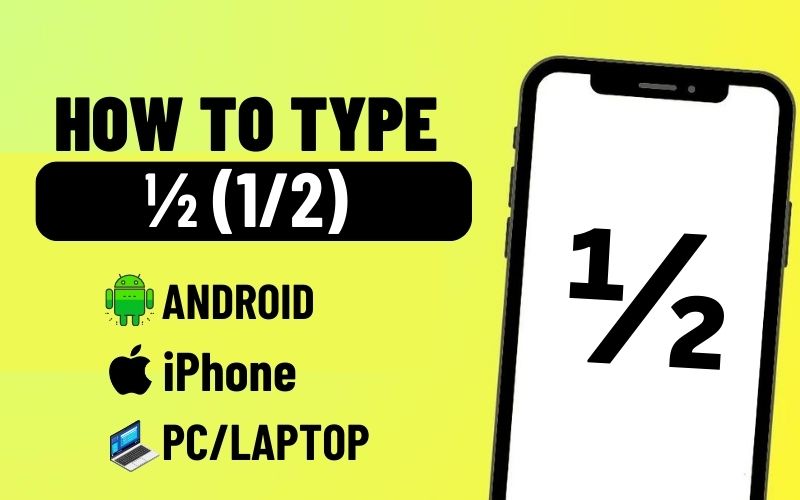As a writer, I often need to type fractions in my articles. And yesterday, I was writing a recipe article in which I had to write, “You’ll need 1/2 cup of milk”.
But how to write this as a fraction in my mobile? I couldn’t understand anything for some time. But later, I tried some number keys on the keyboard and finally typed ½.
I know you are also having issues in typing fractions with your Mobile; that’s why I am going to share exactly how I typed 1/2 In fractions with my Mobile’s Keyboard. So whether you have an Android mobile, iPhone, or a Laptop/PC, you can easily type ½ with just a few simple steps.
So what to wait for? Let’s start this article!
How to Type ½ on Mobile Keyboard?
Typing fractions with mobile keyboard can seem quite tricky at first, but don’t worry! By following these steps, you can easily type ½ from the keyboard of your Android or iPhone:
Android
Step 1: Go to the numbers & special characters section on the keyboard by the ?1234 button.
Step 2: Tap and Hold the 1 button.
Step 3: Don’t release the button, and fractions will be prompted there: ½, ⅓, ¼, ⅕, ⅙, ⅐, ⅛, ⅑, ⅒.
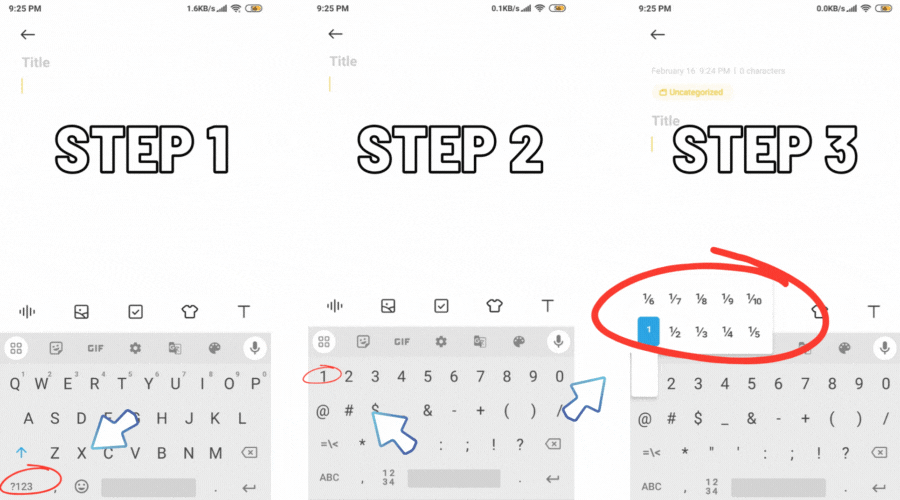
Step 4: Swipe to the fraction you want to type. (e.g. ½)
Finally! Lift your finger once you have highlighted the fraction.
You can also type other fractions like 2/3 and 3/5 by this method; just hold down the number you want to type instead of 1.
You May Like: How To Download ASRock Polychrome Sync? (Step By Step)
iPhone
In iPhone, fractions will not appear by holding the number directly like in the Android keyboard; for this, you will have to follow another process. Here’s the step by step process:
You have to add the fraction in the iPhone keyboard through Settings manually.
Step 1: Go to Settings on your iPhone
Step 2: Scroll down and tap on General
Step 3: Tap on the Keyboard option
Step 4: Tap on Text Replacement
Step 5: Tap on the + button from the top right corner
Step 6: Type the fraction in the Phrase section; you can copy it from here: ½, ⅓, ¼, ⅕, ⅙, ⅐, ⅛, ⅑, ⅒. (I pasted ½)

(If you want any other fraction, search it on Google and copy from there)
Step 7: Type the fraction in simple words in the Shortcut section. (Like 1/2 or 1/4).
Step 8: Tap on the Save button from the top right.
Now, whenever you type 1/2, it will be converted into ½ due to text replacement.
What if these methods don’t work?
There are 99.9% chances that the above methods will definitely work, and I have also tried these methods many times to write ½. But if this method is not working for you, then follow these tips:
Copy from this article
The easiest and most straightforward method, copy ½ from this post so that you don’t need to do any deep research or anything.
You May Like: How to program GE Universal Remote with & without code?
Use another keyboard
Maybe your mobile’s keyboard doesn’t support some specific special characters or fraction numbers. So there is only one option: use a compatible keyboard to type ½, like GBoard.
Write 1/2
Otherwise, you can also write 1/2 instead of ½, there will be no problem in understanding it. Both of these mean the same thing.
How to Type ½ on Laptop/PC?
Apart from Android and iPhone, if you want to write ½ (fractions) on your Laptop or computer, then here are 4 tried and tested methods for you:
Method 1: Keyboard Shortcut (Windows & macOS):
This is the easiest method to type ½ fraction in a Laptop/PC:
Windows: Hold Alt and type 0189 on the number pad.

macOS: Hold Option and press 4.
Note: This method will work only when you type the code using the number pad. If your keyboard does not have a number pad then you can try other methods:
Method 2: Character Map (Windows):
Step 1: Open the start menu by clicking the Windows icon in the bottom left.
Step 2: Search for Character Map.
Step 3: Find the fractions symbol you need.
Step 4: Double-click on it.
Step 5: Now copy it and use wherever you need it.
This method is my personal favorite because all types of symbols, numbers and special characters are available in Character Map.
3. By Using Microsoft Word
If you have Microsoft Word on your PC, then you can type ½ fraction by this method:
Open Word > Go to the Insert tab > Click on Equation > Click on Fraction > Choose fraction format > Insert the numbers you want.
You May Like: How To Reset Aqara Hub M2? (Step By Step)
4. Copy & Paste
And the most straightforward method among these, copy ½ fraction from this article. If you want any other fraction, copy it from the Mobile tutorial mentioned above in the iPhone part.
Conclusion
The main thing is to know where your keyboard stores special characters, once you know this, you can easily use fractions and other symbols anytime.
So whether you are Android, iPhone user or a PC/Laptop user, by following the methods given above in this article, you can type ½ or other fractions easily, Without having to install any external application.
If you still have any query related to typing ½, then feel free to comment down below. I will reply you as soon as possible!
I currently live in Austin, Texas and My goal is to provide genuine information to you on topics like Lifestyle, Education, World, Business, Entertainment and much more.